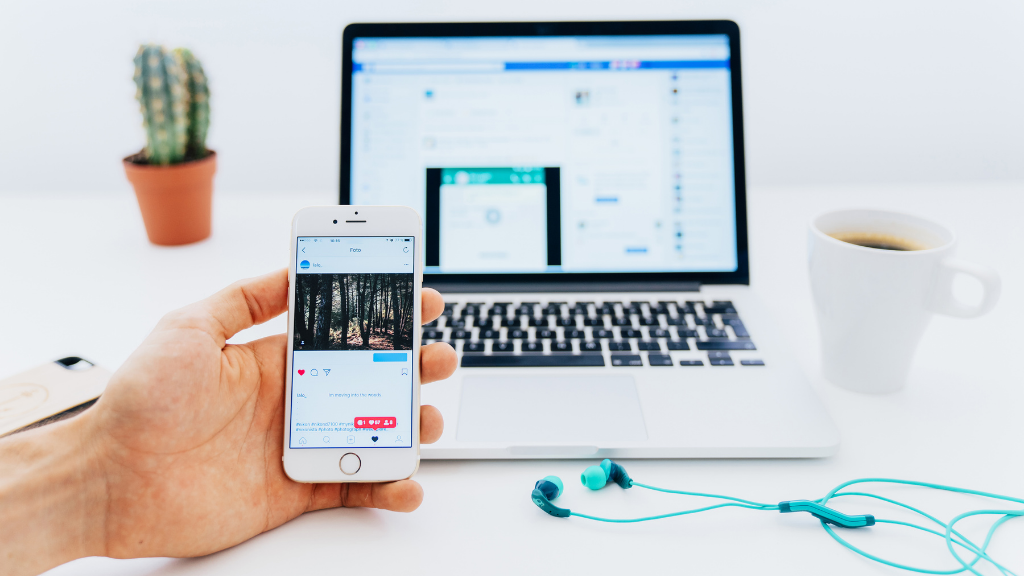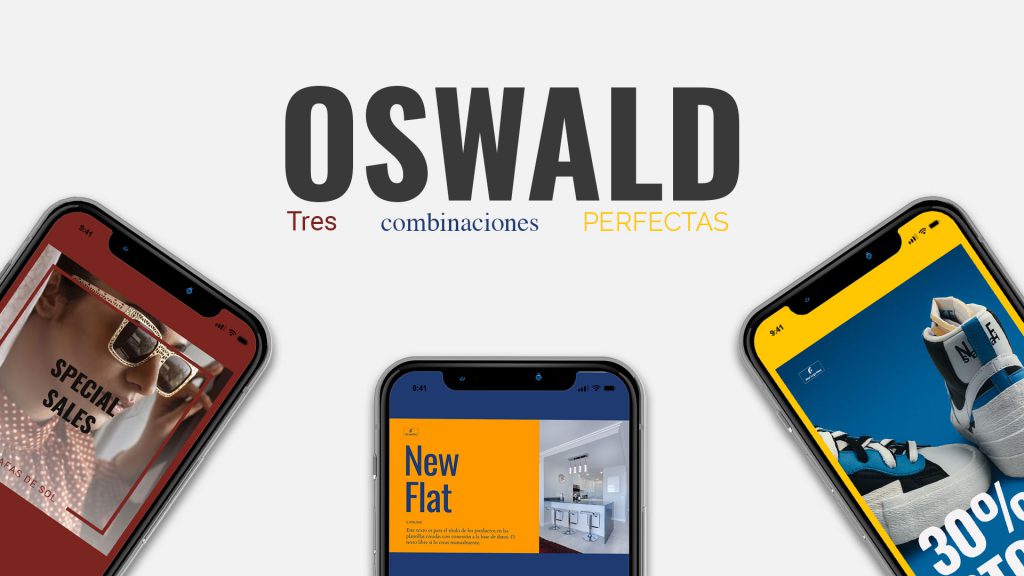The ultimate eCommerce video-slider
Filkers has launched its new feature called Folder Player. A new game changer for eCommerce owners to display their products in a more visible and dynamic way.
What is the Folder Player?
Filkers’ Folder Player is capable of displaying a video-slider in any web environment with the designs contained within a folder inside of Filkers.
How does it work?
Filkers is a video marketing platform that counts with more than +1000 ready-made video templates in all sizes and formats. eCommerce owners can connect their CMS with Filkers and automatically create videos with their products. Every single template inside of Filkers absorbs and adapts to all product data in just one click.
How can I use it?
Filkers Folder Player can be used in any web environment, however, if you have an eCommerce store synchronized with Filkers it is even more powerful. Head to the table of contents or keep scrolling down to learn how to use the Folder Player depending on what eCommerce CMS you own.
What is the power of Filkers Folder Player?
Our technology is capable of reflecting in real-time any change made on your Filkers design. Whether you change colors, images or texts it will reflect immediately on your website without the need of re-uploading anything. On top of this, if you make any change on your eCommerce CMS, it will also apply instantly on your Filkers video-slider displaying on your website.
WooCommerce – Folder Player
Filkers has developed an official WordPress plugin that allows WooCommerce store owners showcase their eCommerce catalogue in a more visible, automated, interactive and customized way. Whether you edit your website with the Gutenberg editor or Elementor, we got you covered.
Folder Player for Gutenberg
Check the video or follow our step by step guide on how to use the Folder Player with the Gutenberg editor and get the most out of it.
- Download and install our Official WordPress Plugin
Follow the step by step guide on how to install our Plugin on your WordPress account.
- Open your desired landing page and search for “Filkers” into Blocks
Use the search tool bar to find our Gutenberg widget
- Click on “Folder Player” and include it in any section
A pre-determined video-slider will play
- Go to Filkers to design your Folder Player
- Start designing with our automated video technology
Choose your desired templates and finish your designs in just one click with our technology. All your eCommerce products are synchronized in real time.
- Move your designed video-templates into the Folder you want to display
- Mark the Folder as public and copy the UID
- Paste your UID on the Block settings
Your Folder Player will be playing automatically
- Apply any changes on Content settings to modify your video-slider
Aspect ratio, navigation arrows, dots and more!
- Remember: Real-time Filkers technology
You can make any changes on your designs inside of Filkers and these will automatically reflect on your website. No need to re-upload. On top of this, any eCommerce CMS change will also reflect on your design in real-time.
Folder Player for Elementor
Check the video or follow our step by step guide on how to use the Folder Player with Elementor and get the most out of it.
- Download and install our Official WordPress Plugin
Follow the step by step guide on how to install our Plugin on your WordPress account.
- Open your desired landing page and search for “Filkers” into Widgets
Use the search tool bar to find our widget on Elementor
- Drag and drop “Folder Player” to include it in any section
A pre-determined video-slider will play
- Go to Filkers to design your Folder Player
In order to get the needed UID
- Start designing with our automated video technology
Choose your desired templates and finish your designs in just one click with our technology. All your eCommerce products are synchronized in real time.
- Move your designed video-templates into the Folder you want to display
- Mark the Folder as public and copy the UID
- Paste your UID on the Block settings
Your Folder Player will be playing automatically
- Apply any changes on Content settings to modify your video-slider
Size, navigation arrows, dots, speed and more!
- Remember: Real-time Filkers technology
You can make any changes on your designs inside of Filkers and these will automatically reflect on your website. No need to re-upload. On top of this, any eCommerce CMS change will also reflect on your design in real-time.
HTML Folder Player
- Include our javascript library in your webpage HEAD section
This will register our tags for you to use in your HTML.
- Go to Filkers to design your Folder Player
In order to get the needed UID, or leave the UID attribute blank to use our demo folder.
- Embed your folder in your HTML
Include the following tag in the place you want your folder to be displayed:
<filkers-folder uid=”[your folder uid]” /> - Customize your player size
Although our tags will try their best to make use of the available space on your webpage, you may need to force an specific aspect ratio. You can do so using one of the following CSS classes: size_9_by_16, size_4_by_5, size_1_by_1, size_16_by_9, size_3_by_1 and size_4_by_1.
For the best results, make sure that all of the designs inlcuded in your folder have the same aspect ratio, and customize your player accordingly. Example:
<filkers-folder uid=”[your folder uid]” class=”size_16_by_9″ /> - Customize your player appearance
Your users can navigate to the next (or previous) design in your folder by swiping left or right. Additionally you can let them use navigation arrows or dots, by including this attributes in your filkers-folder tag. Example:
<filkers-folder uid=”[your folder uid]” dots arrows /> - Customize the player speed
By changing the player speed you can make your designs feel more energetic or relaxing. Include a “speed” attribute to your filkers-folder and customize it to your needs.
Example:
<filkers-folder uid=”[your folder uid]” speed=”2″ /> - Customize the player start point
Sometimes it is useful to have your folder player start at a random position. You can do so by adding a “random” attribute. Example:
<filkers-folder uid=”[your folder uid]” random /> - Customize the player behavior
By default, if a visitor clicks on a design that is conected to one of your products, the player will navigate to said product page. This behavior can be customized in some different ways:
– You may choose to redirect your viewers to a page of your choosing, instead of the product page. You can do so by adding an “href” attribute:
<filkers-folder uid=”[your folder uid]” href=”https://some.where.else” />
– Maybe you don’t want the folder player to navigate at all. You can force this behavior by setting the “href” attribute to “none”:
<filkers-folder uid=”[your folder uid]” href=”none” />
– Sometimes you’ll want the navigation to occur on a new browser window/tab. Just set the “target” attribute to “_blank”:
<filkers-folder uid=”[your folder uid]” target=”_blank” />